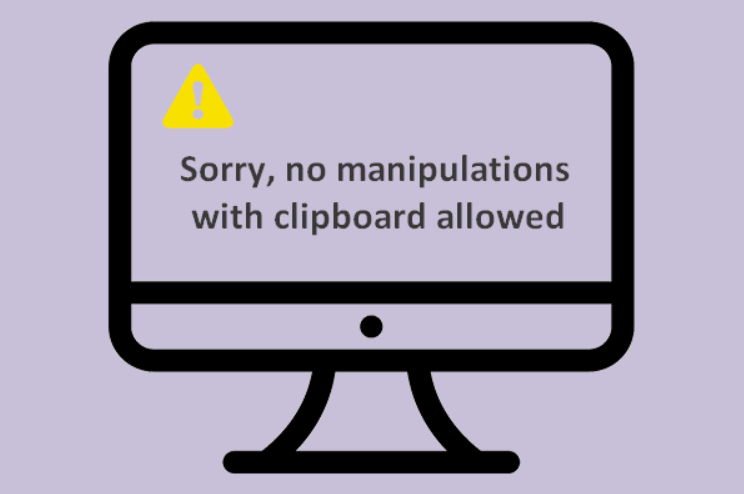If the copy and paste don’t work and the system is showing Sorry, No Manipulations with Clipboard allowed you can’t do anything. If you have any problems with the clipboard, you can fix the problem in no time if it doesn’t work. This is an essential function that can make your life and work easier. If they aren’t able to use the device, users will get annoyed.
It can be challenging to know why something isn’t working, but there are many options. This issue can be solved using a variety of top-rated methods. These system errors are pretty standard, and everyone must know how to fix them. You can find all details here so that you can understand them and eliminate the problem.
How to solve Sorry, No Manipulations with Clipboard Allowed?
If in your windows you’re unable to copy-paste from the clipboard and showing the message sorry, no manipulations with clipboard allowed. Then you can easily solve this problem by following these steps, if the problem is still not resolved you can contact Microsoft support for the solution. Your clipboard might have stopped working for many reasons. First, check that the history is turned on. To prevent this, go to the settings menu and click on the clipboard option. This is a common problem with the clipboard history. This simple trick can fix the problem if it isn’t working correctly. Also, it would be best if you verified that the sync feature works. You should also enable the synching feature by default.
How to fix it on mac?
Sorry, No Manipulations with Clipboard Allowed on mac. If the same problem occurs on mac then we can solve it with the following methods.
There can be the following reasons due to occur this error.
- Stuck clipboard
- Window server issue
Stuck clipboard:
This is the most common reason for showing the error Sorry, No Manipulations with Clipboard Allowed. To solve this problem there are the following methods.
- Restart your mac:
Restarting a system is the best way to get rid of many temporary errors. All the programs and functions stop and start again when rebooting.
How to restart mac:
- Click on the Apple icon located at the top left.
- Select restart from the sub-menu.
- Wait for the process to finish.
- Force quit the clipboard:
If the problem is still not solved, you can try another method. Force quit the clipboard is another solution for the error Sorry, No Manipulations with Clipboard Allowed.
- Open the Activity Monitor from Finder => Applications => Utilities.
- You can also open Spotlight and type Activity Monitor.
- Type “pboard” into the search box located in the upper right corner.
- Select the “pboard” process and then click on the X button in the toolbar.
- Click Force Quit to confirm.
- Exit Activity Monitor
From this method, your problem will be definitely solved if the first method is not working. If the problem is still not resolved you may contact Apple support for the solution.
How can I grant access to the clipboard?
It is simple to allow access to your clipboard. Here are the steps.
- Click on the tabs menu if you’re using Internet explorer
- You will find internet options in the tabs menu
- Next, click on the Security tab
- Next, there will be a button to customize the level.
- You will find the scripting category in the listing.
- To access the programmatic clipboard, use the allow button
- To enable this option, set it up
How can Chrome access my clipboard, and what should I do?
Google chrome supports clipboard sharing. Only you need to know how to enable clipboard share. To find it, the user must open a new tab and copy chrome flags to Chromes Omni box. Once you are done, press the Enter key. Then, to get the best results, use the search box and start searching for a clipboard. Read more about ALLENTOWN LENDING 515 HAMILTON STREET ALLENTOWN PA.
How can I fix this error in windows?
It can cause problems for users if copy and paste don’t work. This feature is essential when you use the internet. Here are some ways to fix it.
- Make sure your windows 10 is up-to-date.
- To open the Settings app, you will need to press the Windows key + I
- Comfort Clipboard pro is a great idea
- Next, check that your antivirus is functioning correctly.
- These issues can be fixed by disabling the Send to Bluetooth option
- It is better to check your Webroot security settings and then run rdpclip.exe
- Finally, you can restart your computer to make sure everything is working correctly.