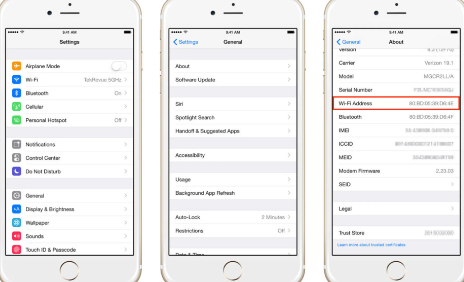Wi-Fi address and MAC address have the same meaning on an iPhone. Networked devices are identified by their MAC addresses, which are special integers. Each device has a distinct number that is assigned by the device manufacturers. Your smartphone increases privacy by using a distinct MAC address for each Wi-Fi network starting with iOS 14, iPadOS 14, and watchOS 7 versions. This unique MAC address is your device’s private Wi-Fi address, which it utilizes for that network solely. How to find mac address on iPhone? Mac address stands for media access control address. Many people think that the mac address is only related to apple but this is wrong. Actually, a mac address is a hardware identification number that reflects each device on the network. You can say any device can identify on the internet through the mac address. Every network card has a built-in feature of mac address, The purpose of mac address is there are millions of devices that are connected to the internet. Mac address is for safety purposes, if there will be any criminal activity or hacking occur on any device we can get the criminal through mac address. it’s also called the Physical Address of the iPhone. Read more about macOS Catalina vs Big Sur.
In this topic, we’ll discuss how to find mac address on iPhone.
Find Mac address on iPhone:
It’s is quite simple to find mac address on your iPhone. Just launch your settings app on your iPhone.
after launching the settings app clicks on the General
after clicking on general in the next window you’ll see the Mac address. Utilizing the secret MAC address functionality in iOS and iPadOS will help iPhone and iPad owners further protect their privacy. If you frequently connect to several public wi-fi networks and don’t want your device’s MAC address to be tracked, this should be especially helpful.
This is a quite simple process for finding mac address on iPhone. Follow these steps and simply approach your mac address. You can also find it on Windows, Macbook, and other operating systems as well as. For more informative topics you can visit our website. Stay healthy stay safe! Your home network’s devices each have a distinct MAC address. Each network adapter on your computer that has its own MAC address, such as an Ethernet adapter and a wireless adapter. If you are aware of a device’s MAC address, you can either block or permit service to it. On a local network, no two devices should ever have the same MAC address. If that occurs, both devices will experience communication issues since the local network won’t know which device should receive the packet, which will cause problems for both devices.